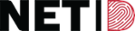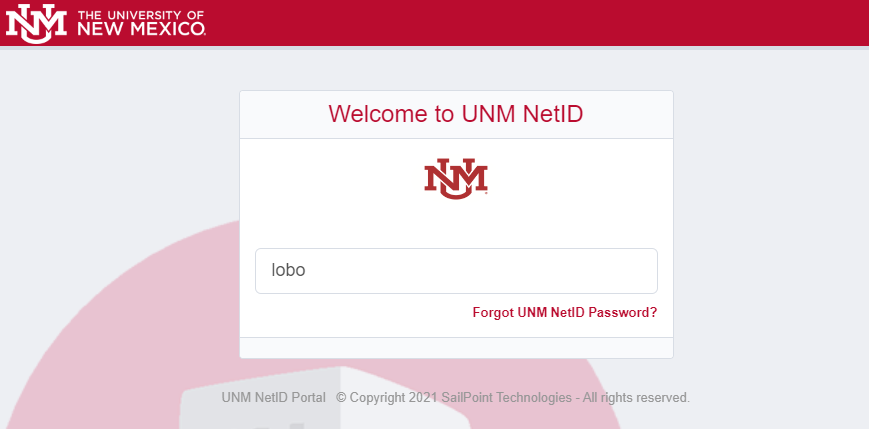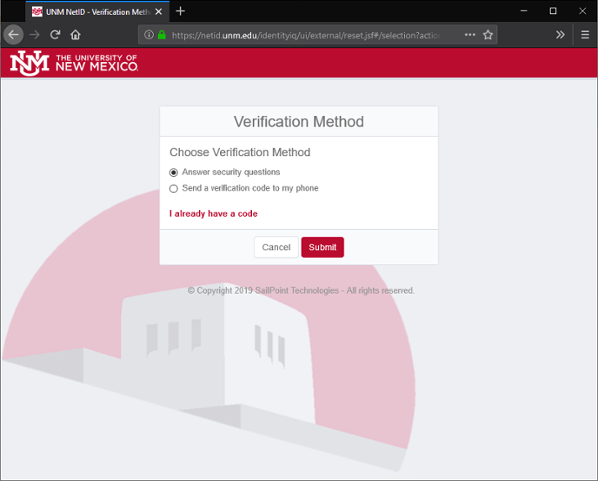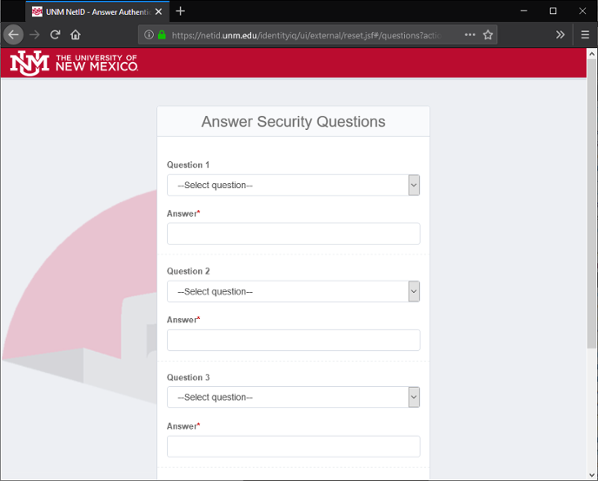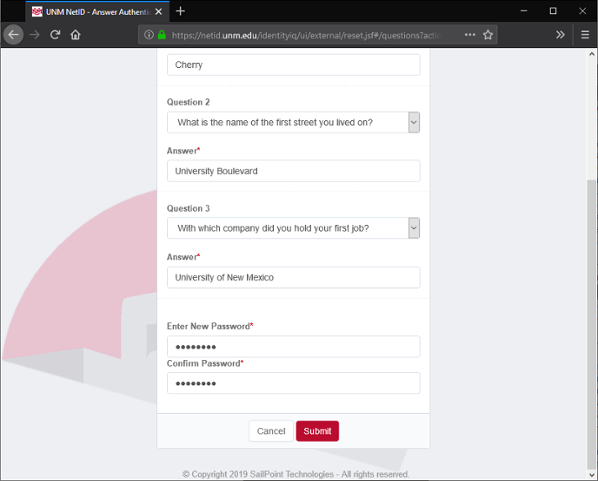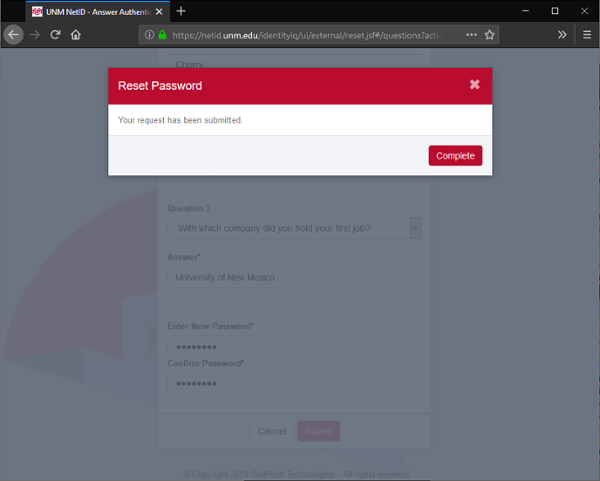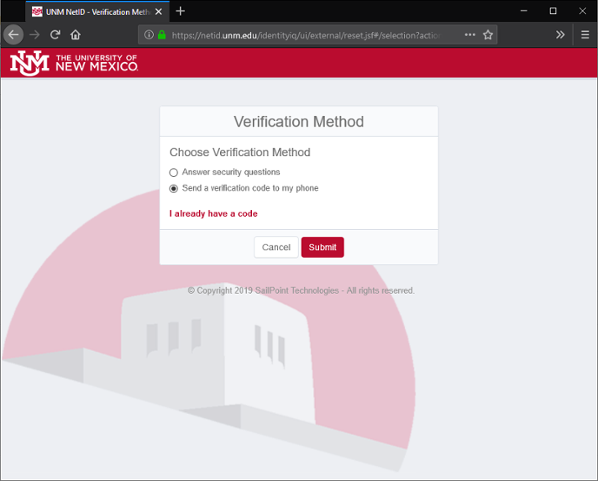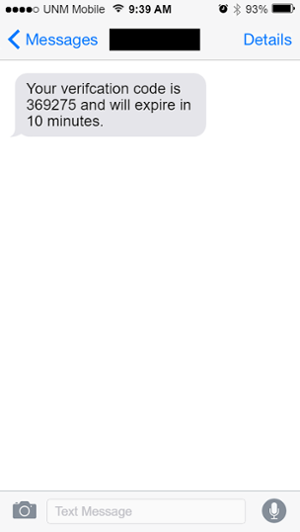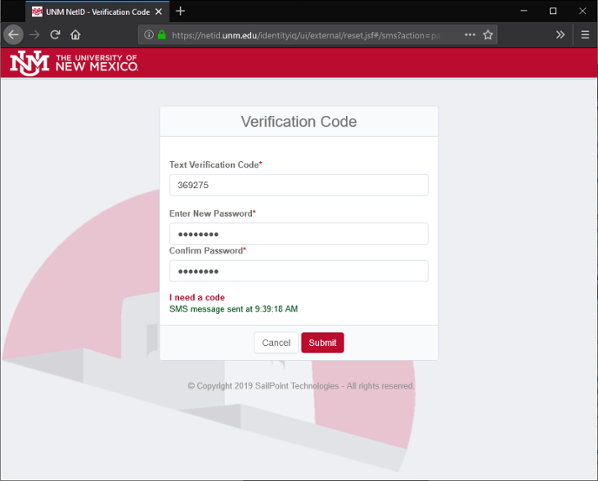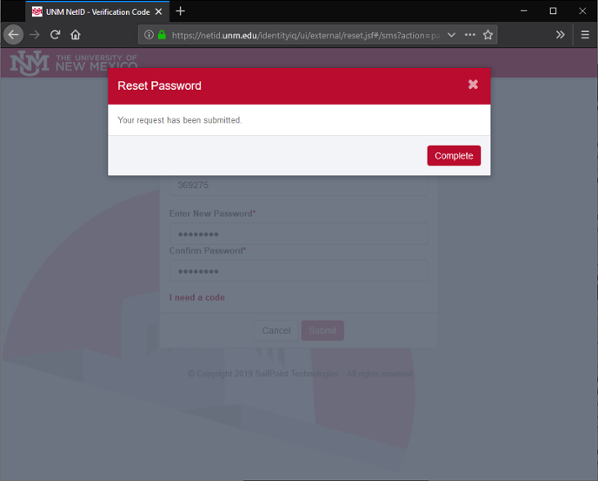I Forgot My Password
If you have forgotten your password, you can reset it after verifying your identity. You may verify your identity by answering your security questions, or by using a verification code sent as a text message to your mobile phone. The instructions to use these methods are listed below.
If you have not previously set your security questions or a mobile phone number, please go to NetID Help.
Reset Password
- Click the "Forgot UNM NetID Password" button below
- Type in your NetID, and click on "Forgot UNM NetID Password?"
- Select the method with which you would like to verify your identity:
- Select "Answer security questions" if you would like to reset your password using your Security Questions
- Select "Send a verification code to my phone" if you would like to use a verification code sent to your mobile device. (In order to use this option, you must have previously set up your mobile phone number)
Reset Password using Security Questions
- Select "Answer security questions" and click "Submit"
- Select your security questions, and enter your answers
- Enter a new password in both the "Enter New Password" and "Confirm Password" boxes, and click "Submit"
- Click "Complete"
Reset Password using Verification Code
- Select "Send verification code to my phone" and click "Submit"
- Receive a text message with a verification code
- Enter the verification code in the box labeled "Text Verification Code" and enter a new password in both the "Enter New Password" and "Confirm Password" boxes, then click "Submit"
- Click "Complete"